In the fast-paced world of computing, efficiency is key. Whether you’re a seasoned professional or a casual user, mastering keyboard shortcuts in Windows can significantly enhance your productivity. This article delves into some of the most popular Windows shortcut keys, including cut, copy, paste, delete, print, and more, helping you navigate your computer with speed and precision.
Cut, Copy, and Paste
- Cut (Ctrl + X): This command removes the selected item (text, files, images, etc.) and stores it on the clipboard, ready to be moved to a new location.
- Copy (Ctrl + C): Copying is similar to cutting, but instead of removing the selected item, it creates a duplicate on the clipboard.
- Paste (Ctrl + V): Use this to insert the contents of the clipboard into the current cursor position or selected location.
These three shortcuts are fundamental in text editing, file management, and many other tasks.
Basic File and Folder Management
- Delete (Del): Quickly delete a selected file, folder, or text.
- Rename (F2): Select a file or folder and press F2 to rename it without using the context menu.
- Select All (Ctrl + A): Instantly select all items in a window or all text in a document.
- Refresh (F5): Refresh the current window or webpage.
Navigating and Managing Windows
- Minimize All Windows (Windows Key + M): Instantly minimize all open windows to view the desktop.
- Switch Between Open Windows (Alt + Tab): Easily toggle between active windows.
- Lock Your PC (Windows Key + L): Quickly lock your screen when stepping away.
- Open Task Manager (Ctrl + Shift + Esc): Access the Task Manager to view processes and applications.
Text Editing
- Undo (Ctrl + Z): Reverse your last action, a lifesaver in many situations.
- Redo (Ctrl + Y): Redo an action that you have just undone.
- Find (Ctrl + F): Open the search function to locate specific text in a document or webpage.
- Save (Ctrl + S): Quickly save your progress in most applications.
Internet Browsing
- Open a New Tab (Ctrl + T): Quickly open a new tab in your web browser.
- Close the Current Tab (Ctrl + W): Close the tab you’re currently viewing.
- Refresh Page (F5 or Ctrl + R): Refresh the current webpage.
- Bookmark Page (Ctrl + D): Bookmark the current webpage for easy access later.
Advanced Shortcuts
- Print (Ctrl + P): Open the print dialogue to start printing the current document or webpage.
- Screenshot (Windows Key + PrtScn): Take a screenshot of your entire screen.
- Open Command Prompt (Windows Key + R, then type cmd): A quick route to opening the command prompt.
Customizing Your Experience
Windows allows users to create their own shortcut keys for various programs, enhancing your workflow. To do this, right-click on a program shortcut, select “Properties,” and then enter a shortcut key in the “Shortcut key” field.
Wrapping It Up
Embracing these keyboard shortcuts can transform your Windows experience, making you more efficient and proficient. By integrating these into your daily routine, you’ll find yourself navigating through tasks with ease and speed. Remember, practice makes perfect, so don’t hesitate to start using these shortcuts today.