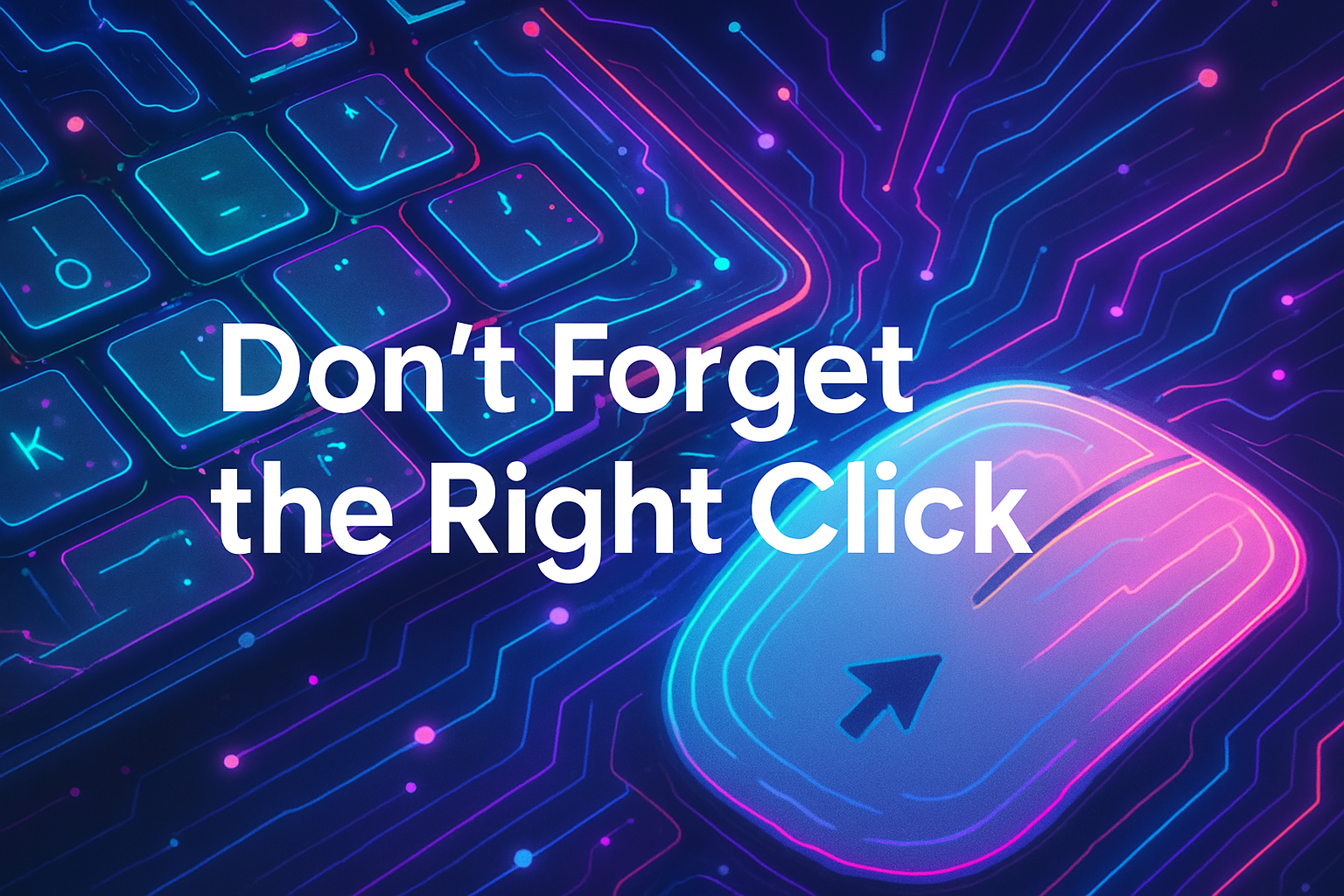Are you tired of constantly typing in usernames and passwords every time you visit a website? Built-in password managers in popular web browsers can simplify your online experience. In this article, I will explore how to make the most of these password-saving features while ensuring the security of your sensitive information.
Google Chrome: Convenience and Security
Google Chrome’s password save feature offers convenience and security. To leverage its benefits:
Enable the feature: In Chrome’s settings, navigate to “Passwords” or “Autofill” and ensure the “Offer to save passwords” option is enabled.
Secure your Google account: Protect your saved passwords by maintaining a strong Google account password and enabling two-factor authentication.
Device security: Keep your device secure with a robust login password or PIN, and consider using full-disk encryption to safeguard against unauthorized access.
Microsoft Edge: Simplify and Sync
Microsoft Edge’s password manager streamlines your browsing experience across devices. Here’s how to utilize it effectively:
Activate password saving: Access Edge’s settings, find the “Profiles” or “Autofill” section, and enable password saving.
Sync passwords: Sign in with your Microsoft account to sync passwords across multiple devices.
Strengthen account security: Safeguard your Microsoft account with a strong password and enable two-factor authentication for an extra layer of protection.
Mozilla Firefox: Local Control and Encryption
Firefox’s password manager provides local control and encryption. Maximize its potential using these tips:
Save passwords: Enable password saving in Firefox’s settings to store and autofill your credentials conveniently.
Set a master password: Secure your saved passwords with a master password that encrypts and protects them from unauthorized access.
Stay up to date: Keep Firefox and your operating system updated to benefit from the latest security patches and improvements.
Safari: Seamless Integration with Apple Ecosystem
Safari’s iCloud Keychain simplifies password management across Apple devices. Follow these steps to leverage its capabilities:
Enable iCloud Keychain: On your Apple device, navigate to Settings > [Your Name] > iCloud > Keychain and enable it.
Save passwords effortlessly: Safari will prompt you to save passwords when you enter them on websites.
Biometric authentication: Take advantage of Touch ID or Face ID to secure access to your saved passwords.
Opera: Local Encryption and Convenience
Opera’s password manager offers local encryption and ease of use. Optimize your experience with these suggestions:
Activate password saving: Go to Opera’s settings, find the “Privacy & security” section, and enable the password manager.
Set a master password: Strengthen the security of your saved passwords by assigning a master password to protect them.
Generate strong passwords: Take advantage of Opera’s password generator to create robust, unique passwords for your accounts.
Wrapping it up
Remember, regardless of the browser you use, practice good security habits:
- Use strong, unique passwords for all your accounts.
- Regularly update your browser and operating system to patch security vulnerabilities.
- Consider using additional security measures, such as two-factor authentication, for enhanced protection.
By harnessing the power of built-in password managers, you can simplify your online interactions while maintaining the security of your sensitive information. Enjoy a seamless and secure browsing experience!