In QuickBooks Desktop, job costing allows you to track the costs and revenues associated with specific jobs or projects. This feature enables you to analyze profitability, make accurate estimates, and effectively manage expenses for each job. In this guide, I will explain how job costing works in QuickBooks Desktop and provide step-by-step instructions to help you get started.
Setting up Job Costing
To begin using job costing in QuickBooks Desktop, you need to enable the feature and set up the necessary settings. Here’s how:
- Go to the “Edit” menu and select “Preferences.”
- Choose “Jobs & Estimates” and check the box next to “Use job costing.”
- Click “OK” to save the changes.
Creating a Job
Once job costing is enabled, you can create jobs to represent your projects or specific tasks. Here’s how to create a job:
- Open the “Customers” menu and select “Customer Center.”
- Click on the “New Customer & Job” button.
- Fill in the job details, such as job name, start date, end date, and other relevant information.
Assigning Costs to a Job
To track the costs associated with a specific job, you need to assign expenses and other costs to that job. Follow these steps:
- Enter job-related expenses, such as materials, labor, or subcontractor costs, in the expense transactions.
- When creating an expense transaction, select the appropriate customer and job in the “Customer:Job” field.
- You can also allocate costs to a job from other transactions, such as bills, checks, or credit card charges.
Tracking Revenue for a Job
In addition to costs, it’s essential to track revenue generated by each job. Here’s how to do it:
- Create invoices for the products or services provided to the customer.
- When creating an invoice, select the appropriate customer and job in the “Customer:Job” field.
- Enter the revenue amount and any other relevant details.
Running Job Costing Reports
QuickBooks Desktop provides various job costing reports to analyze costs, revenues, and profitability. Here’s how to access and customize these reports:
- Go to the “Reports” menu and select “Jobs, Time & Mileage.”
- Choose the desired job costing report, such as “Job Profitability Summary” or “Job Estimates vs. Actuals Summary.”
- Customize the reports by selecting the desired job, date range, or other filters.
Wrapping it up
By utilizing job costing in QuickBooks Desktop, you can effectively track costs, revenues, and profitability for individual jobs or projects. This enables you to gain valuable insights into your business’s financial performance, make informed decisions, and ensure the success of your projects.