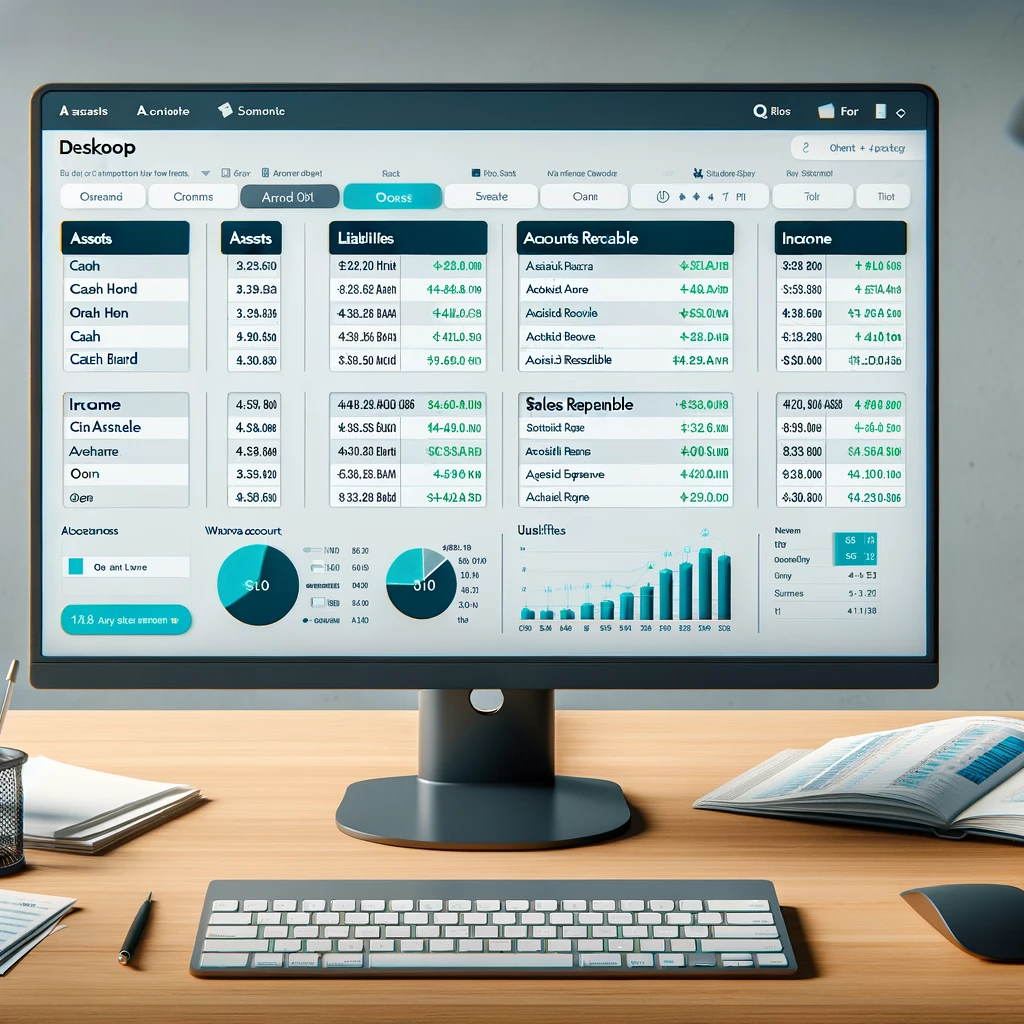Unlocking Financial Clarity: The Power of QuickBooks Desktop’s Chart of Accounts
In the realm of small business accounting, the Chart of Accounts (COA) stands as the backbone of financial organization and clarity. QuickBooks Desktop, a leading accounting software, offers a robust framework for managing your finances through its COA feature. This article dives into the essence of the Chart of Accounts in QuickBooks Desktop and guides you through adding a new account to your COA, ensuring your business keeps pace with financial accuracy and compliance.
Understanding the Chart of Accounts
The Chart of Accounts is essentially a financial organizational tool that lists every account in your business’s general ledger. These accounts are categorized into assets, liabilities, equity, revenue, and expenses, reflecting your business’s financial transactions and overall health. QuickBooks Desktop simplifies this complexity by offering a customizable COA tailored to the needs of your business, providing insights into profitability, cash flow, and financial standing.
Why QuickBooks Desktop’s COA Matters
- Customization: Tailor your COA to match your specific business operations, allowing for detailed tracking and reporting.
- Simplified Financial Reporting: Easily generate accurate financial reports, such as balance sheets and income statements, providing a clear picture of your business’s financial health.
- Efficient Expense Tracking: Categorize expenses accurately to understand where your money is going, aiding in better financial decision-making.
- Tax Preparation: A well-organized COA simplifies tax filing by clearly defining tax-deductible expenses and income categories.
Adding a New Chart of Account in QuickBooks Desktop
Expanding your business operations may require adding new accounts to your Chart of Accounts. QuickBooks Desktop streamlines this process, allowing you to maintain an up-to-date financial management system. Here’s how to add a new account:
- Open the Chart of Accounts: Navigate to the Lists menu and select Chart of Accounts.
- Create New Account: Click the Account button at the bottom of the list, then choose New. This opens the Add New Account window.
- Select Account Type: Choose the appropriate account type (e.g., Income, Expense, Asset, etc.) that best describes the nature of the account you’re adding. This step is crucial for accurate financial reporting.
- Enter Account Details: Fill in the account name, and if necessary, a description. For certain account types, you may need to provide additional details, such as an opening balance or tax-line mapping.
- Save and Close: Once you’ve entered all the necessary information, click Save & Close to add the account to your Chart of Accounts.
Tips for Managing Your COA
- Regular Review: Periodically review your COA to ensure it reflects your current business operations and financial strategies.
- Keep it Simple: While customization is a strength, avoid overly complex account structures that could complicate financial analysis and reporting.
- Seek Professional Advice: Consult with an accountant or financial advisor to ensure your COA is optimized for both operational efficiency and compliance with accounting standards.
Wrapping It Up
The Chart of Accounts in QuickBooks Desktop is a foundational tool for managing your business finances with precision and insight. By understanding its significance and mastering the process of adding new accounts, you can enhance your financial reporting, streamline expense tracking, and bolster your decision-making process. Embrace the power of QuickBooks Desktop’s COA to navigate the financial complexities of your business with confidence and clarity.
#philipmatusiak #drmdevelopment #QuickBooksDesktop #ChartOfAccounts #FinancialOrganization #SmallBusinessAccounting #COACustomization #FinancialReporting #ExpenseTracking #TaxPreparation #AccountingSoftware #BusinessFinance #ProfitabilityInsight #CashFlowManagement #BalanceSheet #IncomeStatement #FinancialDecisionMaking #GeneralLedger #BusinessOperations #FinancialClarity #AccountManagement #FinancialCompliance
See our productivity and development webinars currently on our events calendar at https://drmdev.net or email us at philm@drmdev.net for one on one support, onsite support and training across the United States.
You can view our company site at https://drmdev.net or Philip Matusiak’s cv site at https://philipmatusiak.com for additional services.