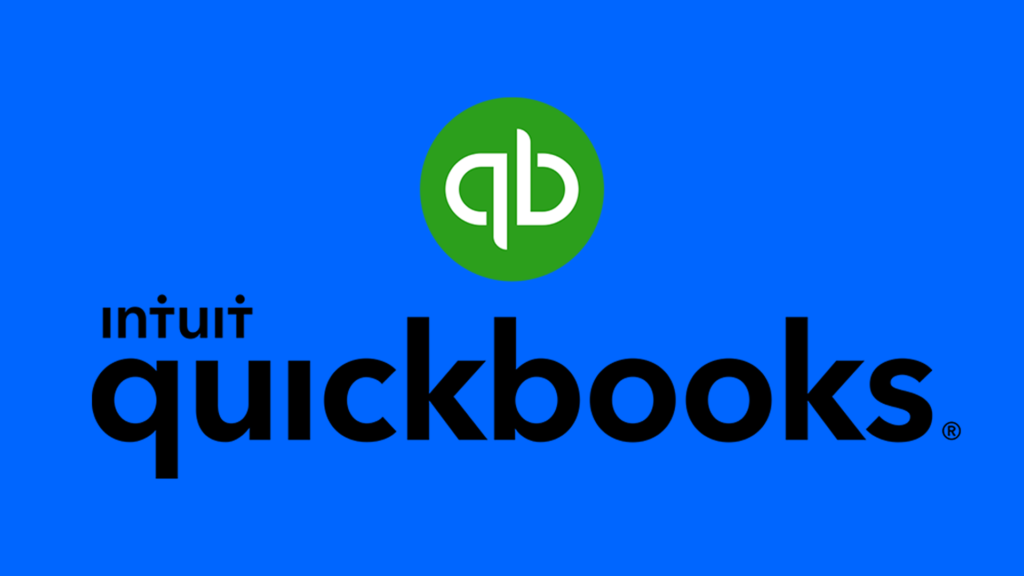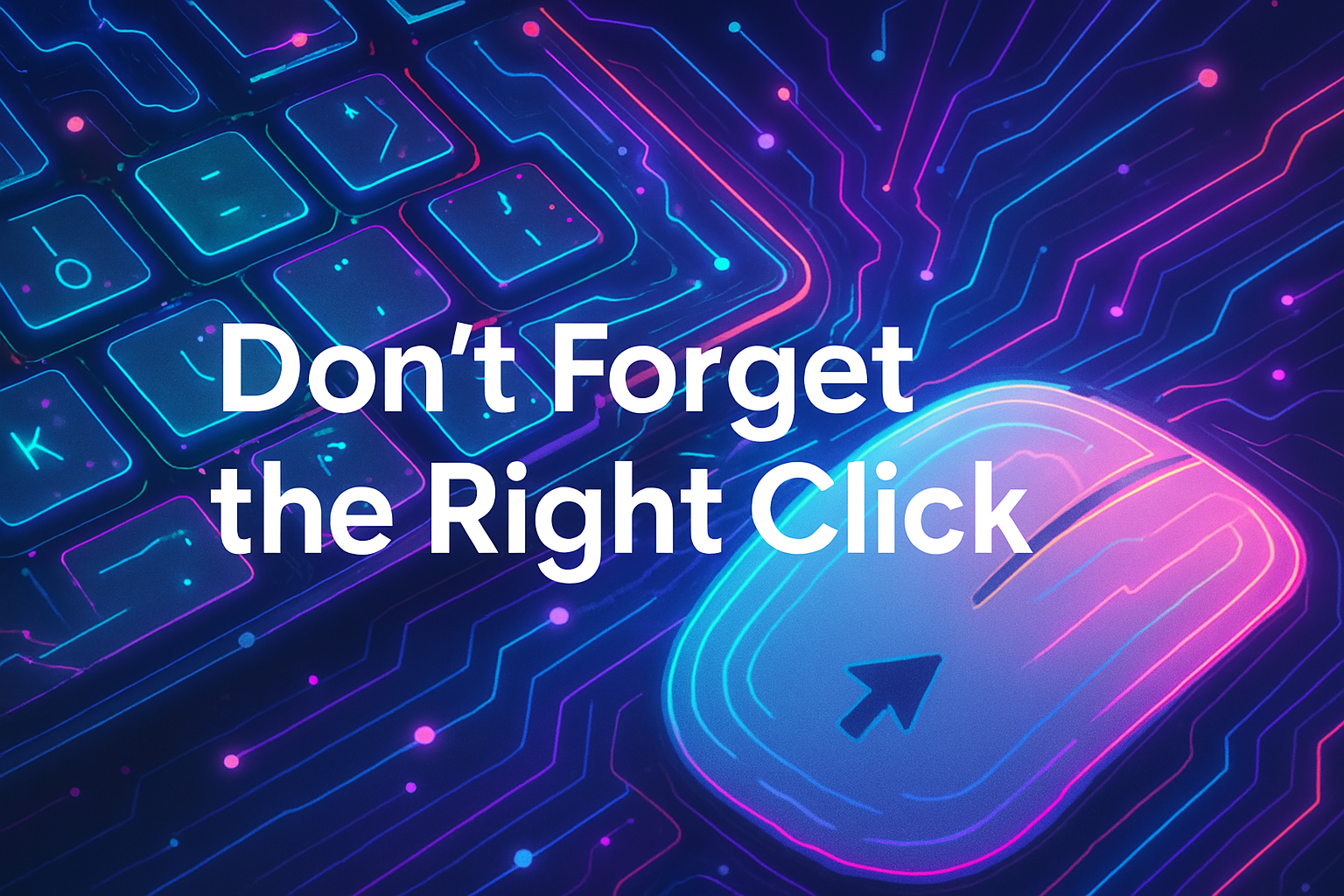How does the Customer Center in QuickBooks Desktop help keep my customers organized?
The Customer Center in QuickBooks Desktop is a powerful tool that helps you keep your customers organized. Here are some ways it can help:
Contact Information: The Customer Center allows you to store and organize all of your customer’s contact information in one central location. You can easily view, edit, and update customer information, such as names, addresses, phone numbers, email addresses, and more.
Transactions: With the Customer Center, you can view all of the transactions associated with a particular customer. This includes invoices, payments, sales receipts, estimates, and more. You can also create new transactions directly from the Customer Center.
Custom Fields: QuickBooks Desktop allows you to create custom fields for your customers, which can help you track additional information about them. For example, you could create a custom field for a customer’s birthday or anniversary, or for any other information that is important to your business.
Reports: The Customer Center also allows you to generate reports on your customers, such as sales by customer, open invoices by customer, and customer contact lists. These reports can provide valuable insights into your customer base and help you make informed business decisions.
Overall, the Customer Center in QuickBooks Desktop is an essential tool for keeping your customers organized and up-to-date. It streamlines your customer management process and makes it easier for you to focus on growing your business.
How does the Vendor Center in QuickBooks Desktop help keep my vendors organized?
The Vendor Center in QuickBooks Desktop is a powerful tool that helps you keep your vendors organized. Here are some ways it can help:
Contact Information: The Vendor Center allows you to store and organize all of your vendor’s contact information in one central location. You can easily view, edit, and update vendor information, such as names, addresses, phone numbers, email addresses, and more.
Transactions: With the Vendor Center, you can view all of the transactions associated with a particular vendor. This includes bills, payments, purchase orders, and more. You can also create new transactions directly from the Vendor Center.
Custom Fields: QuickBooks Desktop allows you to create custom fields for your vendors, which can help you track additional information about them. For example, you could create a custom field for a vendor’s tax ID number or payment terms, or for any other information that is important to your business.
Reports: The Vendor Center also allows you to generate reports on your vendors, such as expenses by vendor, open bills by vendor, and vendor contact lists. These reports can provide valuable insights into your vendor relationships and help you make informed business decisions.
Overall, the Vendor Center in QuickBooks Desktop is an essential tool for keeping your vendors organized and up-to-date. It streamlines your vendor management process and makes it easier for you to focus on growing your business.
Does QuickBooks Desktop manage job costing?
Yes, QuickBooks Desktop does offer job costing functionality. Job costing allows you to track the expenses and revenue associated with a specific job or project, which can help you determine the profitability of each job and make more informed business decisions.
In QuickBooks Desktop, you can set up job costing by creating a job or project for each customer or client. You can then assign expenses, such as labor costs and materials, to each job, and track the revenue generated from the job through invoicing and payments.
Some of the key features of QuickBooks Desktop’s job costing functionality include:
Job costing reports: QuickBooks Desktop offers a variety of job costing reports, such as Job Profitability Summary and Job Profitability Detail, that allow you to track the profitability of each job.
Time tracking: QuickBooks Desktop offers built-in time tracking functionality that allows you to track the time spent on each job by you and your employees.
Budgeting: QuickBooks Desktop allows you to set up budgets for each job, which can help you track actual expenses against projected costs.
Overall, QuickBooks Desktop’s job costing functionality can be a valuable tool for businesses that need to track the costs and revenue associated with specific jobs or projects.
Can I integrate other applications info QuickBooks Desktop?
Yes, QuickBooks Desktop can integrate with other applications through the use of third-party apps and integrations.
Integrating other applications with QuickBooks Desktop can provide many benefits, such as automating repetitive tasks, streamlining workflows, and improving data accuracy.
Some examples of applications that can be integrated with QuickBooks Desktop include:
Payment processing tools: You can integrate QuickBooks Desktop with payment processing tools like PayPal, Square, and Stripe to accept payments from customers directly within QuickBooks.
Time tracking tools: QuickBooks Desktop can be integrated with time tracking tools like TSheets and ChronoBooks to automatically import employee time data into QuickBooks and create accurate time-based invoices.
Inventory management tools: QuickBooks Desktop can be integrated with inventory management tools like Fishbowl and SOS Inventory to keep track of inventory levels, manage purchase orders, and generate inventory reports.
CRM tools: QuickBooks Desktop can be integrated with CRM tools like Salesforce and Zoho CRM to synchronize customer data and improve sales tracking and reporting.
There are many other applications that can be integrated with QuickBooks Desktop through third-party apps and integrations. To explore the available integrations, you can visit the QuickBooks App Store or search for QuickBooks integrations online.